Yes, the Samsung Galaxy Z Fold5 can charge another phone. This feature is known as Wireless PowerShare, which allows your Galaxy Z Fold5 to act as a wireless charging pad for other devices that support wireless charging.
How Wireless PowerShare Works
Wireless PowerShare:
- Activation: To use Wireless PowerShare, you need to activate the feature from the Quick Settings menu. Swipe down from the top of the screen to access the Quick Settings panel, then tap on the Wireless PowerShare icon to turn it on.
- Placing the Devices: Place the device you want to charge back-to-back with the Galaxy Z Fold5. Ensure that the devices are properly aligned to initiate charging.
- Charging Indicator: The device being charged will show a charging indicator, confirming that it is receiving power from the Z Fold5.
Compatible Devices
Wireless PowerShare works with a variety of devices, including:
- Other smartphones that support Qi wireless charging.
- Samsung Galaxy Buds, Galaxy Watch, and other Qi-compatible accessories.
- Various other brands’ devices that are Qi-certified.
Practical Use Cases
- Emergency Charging: If a friend’s phone is low on battery and you have enough power on your Z Fold5, you can share some of your battery life to keep their phone running.
- Charging Accessories: Easily charge your wireless earbuds or smartwatch by placing them on the back of your Galaxy Z Fold5.
Battery Considerations
- Battery Drain: Using Wireless PowerShare will drain your Z Fold5’s battery more quickly. It’s advisable to use this feature when your phone has sufficient battery life to spare.
- Charging Speed: The charging speed via Wireless PowerShare is typically slower compared to using a wired charger or a traditional wireless charging pad.
How to Enable Wireless PowerShare
- Swipe Down: Swipe down from the top of your screen to open the Quick Settings panel.
- Tap the Icon: Find and tap the Wireless PowerShare icon to enable the feature.
- Align Devices: Place the device you want to charge on the back of your Galaxy Z Fold5.
- Check Indicators: Ensure that the charging indicator on the receiving device is active, indicating it is charging.
For the best experience, make sure both devices are properly aligned and that no objects are obstructing the connection between them.
By understanding and utilizing Wireless PowerShare, you can take full advantage of the Galaxy Z Fold5’s capabilities, making it a versatile tool for charging other devices on the go.
Conclusion
The Samsung Galaxy Z Fold5’s Wireless PowerShare feature makes it a convenient and versatile device for charging other phones and accessories. Whether you’re topping off a friend’s phone battery or charging your Galaxy Buds, this feature adds significant value to the Z Fold5’s already impressive array of functionalities.
For more information on protecting your Galaxy Z Fold5, explore our Z Fold5 case collection to ensure your device remains in top condition while using all its features.
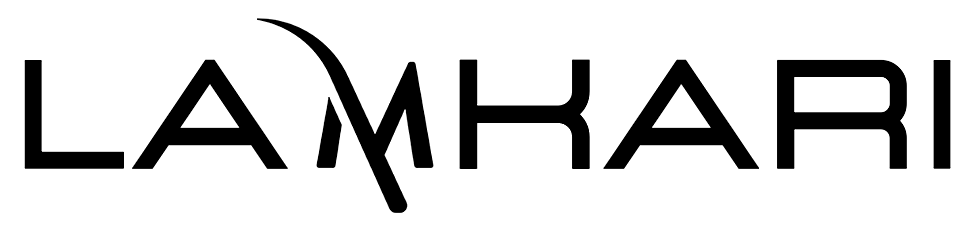



Leave a comment
This site is protected by hCaptcha and the hCaptcha Privacy Policy and Terms of Service apply.