The Samsung Galaxy Z Fold6, equipped with its innovative S Pen and advanced features, is an excellent tool for taking comprehensive and well-organized notes. Here’s how you can make the most out of your note-taking experience on this powerful device.
1. Use Samsung Notes
Samsung Notes is the central hub for all your note-taking needs on the Z Fold6. It offers a variety of features to enhance your productivity:
- Handwriting to Text: Convert your handwritten notes into digital text for easier editing and sharing. You can do this by tapping the handwriting-to-text icon in the toolbar while in drawing mode.
- Page Templates and Backgrounds: Customize your notes by selecting different page templates like lined paper, graph paper, or to-do lists. You can also change the background color to suit your preference.
- Infinite Scrolling: Keep all your notes on a single, long canvas instead of multiple pages by enabling the infinite scrolling option in the settings.
2. Integrate Media and PDFs
- Annotate PDFs: Import PDFs directly into Samsung Notes and annotate them with the S Pen. This is particularly useful for reviewing documents or adding comments.
- Insert Images and Audio: Add images or voice recordings to your notes for a richer, multimedia experience. You can explain complex ideas verbally while sketching or writing notes.
3. Utilize Note Assist and AI Features
Note Assist and other AI features on the Z Fold6 enhance the note-taking process:
- Voice to Text: Use the S Pen to record audio and have it transcribed into text, making it easier to capture detailed information during meetings or lectures.
- Auto-Formatting: The AI can help organize your notes by automatically formatting text, creating summaries, and highlighting key points.
4. Multitask with Multi-Active Window
The Multi-Active Window feature allows you to run multiple apps simultaneously, making it easier to reference information while taking notes:
- Split Screen: Open Samsung Notes on one half of the screen and another app, like a web browser or document viewer, on the other. This setup is ideal for research or referencing materials as you take notes.
- Drag and Drop: Easily drag text, images, or other content from one app into your notes by using the drag-and-drop functionality.
5. Customize Your S Pen Experience
- Air Command: Access quick shortcuts and tools with Air Command. Create new notes, translate text, and more with a single tap.
- Pressure Sensitivity: The S Pen offers 4,096 levels of pressure sensitivity, allowing for precise control whether you are writing or drawing.
6. Organize and Export Your Notes
- Folders and Tags: Organize your notes into folders and use tags to make them easier to find.
- Export Options: Export your notes in various formats such as PDF, Word, or image files. You can also save them to cloud services like OneDrive or Google Drive for easy access and sharing.
Conclusion
Taking notes on the Samsung Galaxy Z Fold6 is an enriched experience thanks to its versatile S Pen and powerful note-taking features. By using Samsung Notes, integrating multimedia, leveraging AI, and multitasking with Multi-Active Window, you can enhance your productivity and ensure your notes are well-organized and comprehensive.
For optimal protection and style while using your Z Fold6, explore our Z Fold6 case collection to keep your device safe and secure.
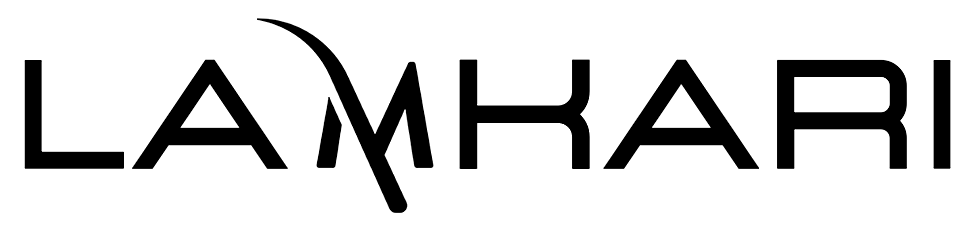
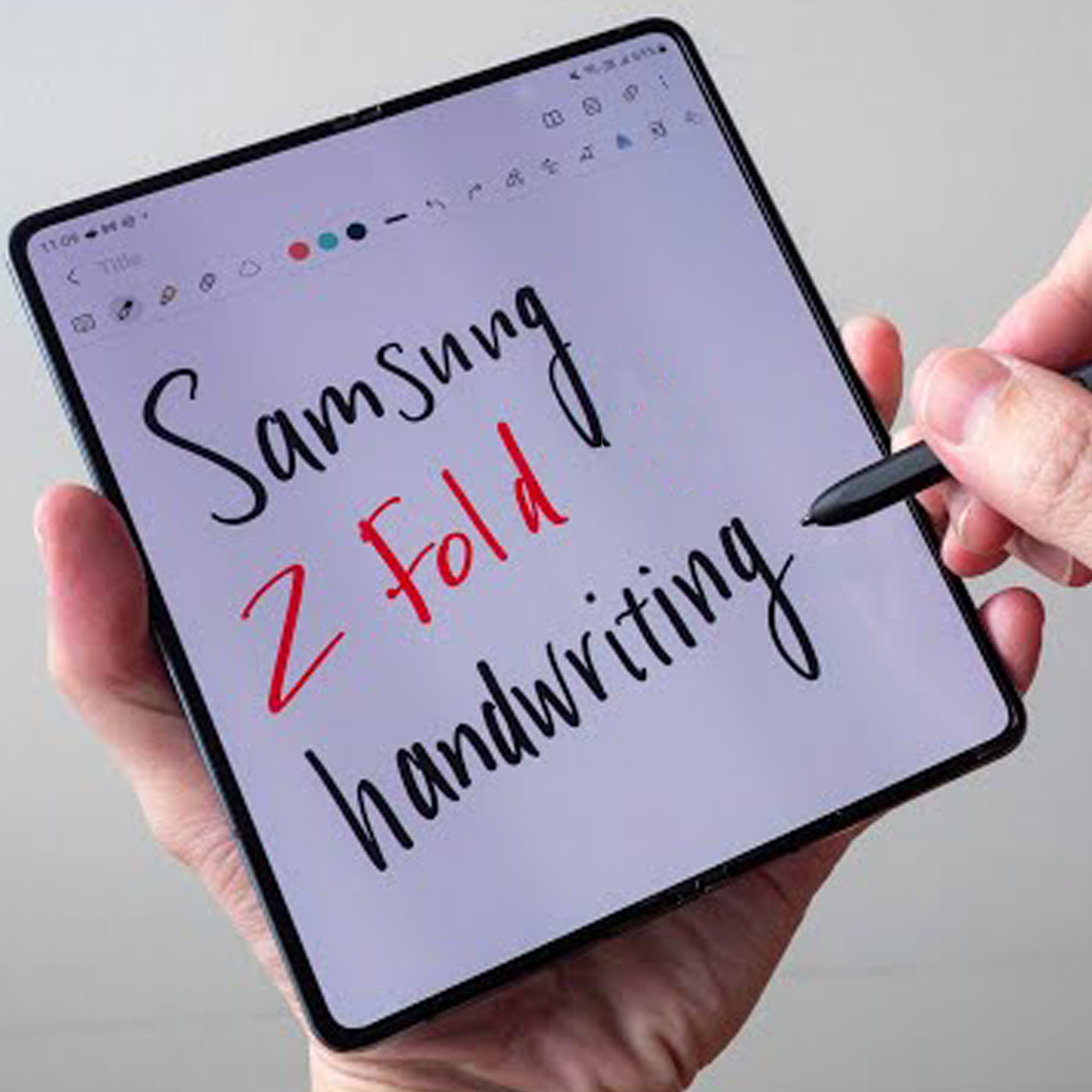

Leave a comment
This site is protected by hCaptcha and the hCaptcha Privacy Policy and Terms of Service apply.