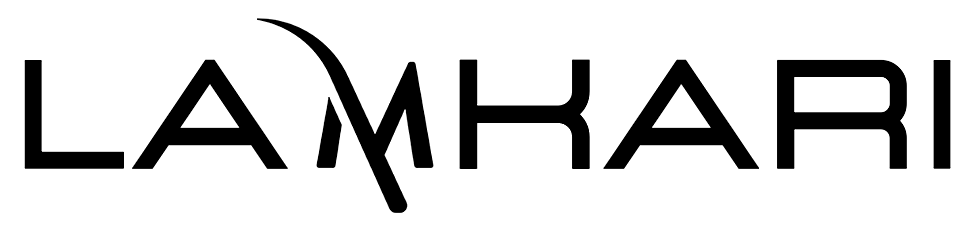The Samsung Galaxy Z Fold6 transforms your mobile experience with Samsung DeX, allowing you to use your phone as a computer. This powerful feature enhances productivity, making it easier to perform desktop-like tasks on the go. Here’s how to use Samsung DeX on your Galaxy Z Fold6.
What is Samsung DeX?
Samsung DeX is a platform that allows you to extend your Galaxy Z Fold6 into a desktop computing experience. By connecting your phone to a monitor, TV, or PC, you can use multiple apps in a desktop-like environment, complete with a taskbar, resizable windows, and full keyboard and mouse support.
How to Set Up Samsung DeX
-
Connect to a Monitor or TV:
- Wireless Connection: Put your monitor or TV into screen mirroring mode. Swipe down from the top of your Galaxy Z Fold6 screen to access the quick panel, tap on DeX, and choose your display to launch DeX wirelessly.
- Wired Connection: Use a USB-C to HDMI cable or adapter to connect your Z Fold6 to a monitor or TV. Once connected, DeX will automatically launch. Ensure the monitor’s source is set to the correct HDMI input.
-
Connect to a PC:
- Install the Samsung DeX app on your Windows or Mac PC.
- Connect your Galaxy Z Fold6 to the computer using a USB cable.
- Launch the DeX app on your PC to access your phone’s desktop environment.
For the best experience use it with our Z Fold Desk Stand & Wireless Keyboard
Using Samsung DeX
- Desktop Interface: The DeX interface provides a desktop-like environment with a taskbar, app drawer, and the ability to open multiple apps in resizable windows. This allows for efficient multitasking similar to a traditional computer.
- Optimized Apps: Use productivity apps like Microsoft Office, Google Workspace, and more, which are optimized for DeX. You can edit documents, create presentations, and manage spreadsheets with ease.
- Keyboard and Mouse: For a more complete desktop experience, connect a Bluetooth keyboard and mouse. This setup allows for easier navigation and typing, making your Z Fold6 a versatile workstation.
Benefits of Samsung DeX
- Productivity on the Go: Samsung DeX enables you to work efficiently from anywhere, turning any space into a potential workstation.
- Seamless Multitasking: Run multiple apps simultaneously in a desktop-like environment, enhancing your multitasking capabilities.
- Enhanced Collaboration: Use DeX during video conferences to share your screen, access documents, and collaborate in real-time without needing a laptop.
Conclusion
Samsung DeX on the Galaxy Z Fold6 offers a powerful way to enhance your productivity by providing a desktop-like experience directly from your smartphone. Whether you're working on documents, browsing the web, or conducting video meetings, DeX makes it easy to perform these tasks on a larger screen with greater flexibility.
For the best protection and style while using your Z Fold6 in various modes, explore our Z Fold6 case collection to keep your device safe and secure and don't forget to get your Z Fold Desk Stand & Wireless Keyboard