The Samsung Galaxy Z Fold6 is a powerful and versatile device, and knowing how to properly turn it on and off is essential for its optimal use and maintenance. Here’s a step-by-step guide on how to turn your Galaxy Z Fold6 on and off.
Turning On the Galaxy Z Fold6
-
Locate the Power Button:
- The power button is located on the right side of the device, integrated with the fingerprint sensor.
-
Press and Hold the Power Button:
- Press and hold the power button for a few seconds until the Samsung logo appears on the screen.
-
Wait for the Device to Boot Up:
- Release the power button once the logo appears and wait for the device to boot up completely. You will be prompted to enter your PIN, pattern, or password if you have set one up.
Turning Off the Galaxy Z Fold6
-
Access the Power Menu:
- Using the Power Button: Press and hold the power button and the volume down button simultaneously until the power menu appears on the screen.
- Using the Quick Settings Panel: Swipe down from the top of the screen to open the quick settings panel. Swipe down again to expand it fully, then tap the power icon in the top right corner.
-
Select Power Off:
- In the power menu, tap "Power off."
-
Confirm Power Off:
- Tap "Power off" again to confirm. The device will begin shutting down.
Additional Tips
- Restarting the Device: If you need to restart your Galaxy Z Fold6, follow the same steps to access the power menu and select "Restart" instead of "Power off."
- Forced Restart: If your device is unresponsive, you can perform a forced restart by pressing and holding the power button and volume down button simultaneously for about 10 seconds until the device restarts.
-
Scheduled Power On/Off: For convenience, you can set your device to power on or off at specific times. Go to
Settings>Advanced features>Scheduled power on/offand set your desired times.
Conclusion
Turning your Samsung Galaxy Z Fold6 on and off is straightforward and essential for proper device management. Whether you’re restarting for performance reasons or powering down to save battery, these simple steps ensure your device operates smoothly.
For optimal protection and style while using your Z Fold6, explore our Z Fold6 case collection to keep your device safe and secure.
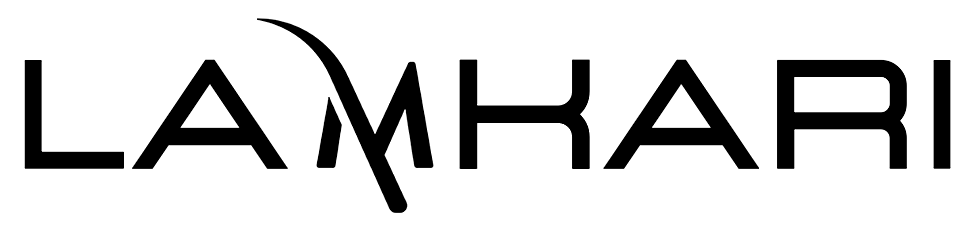
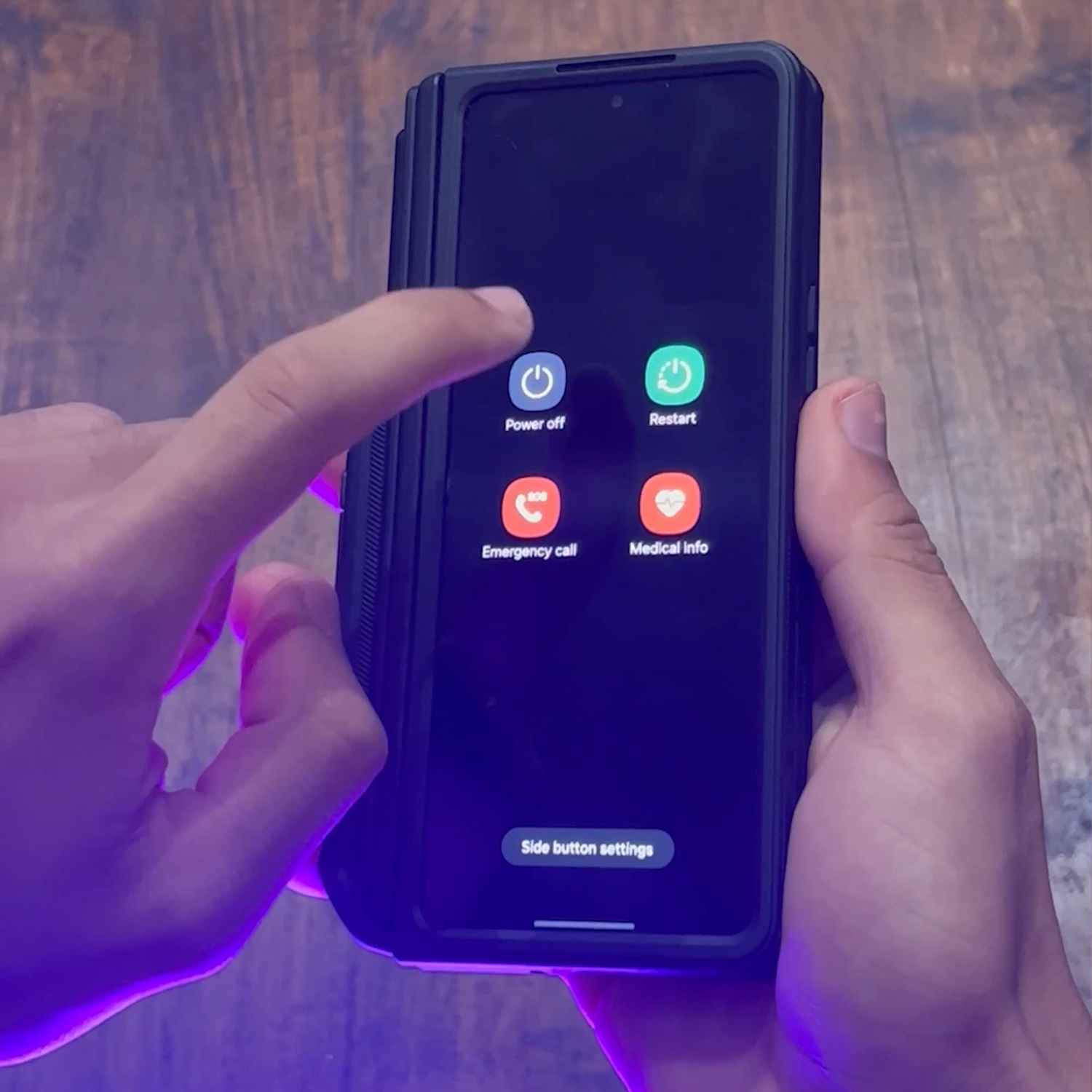
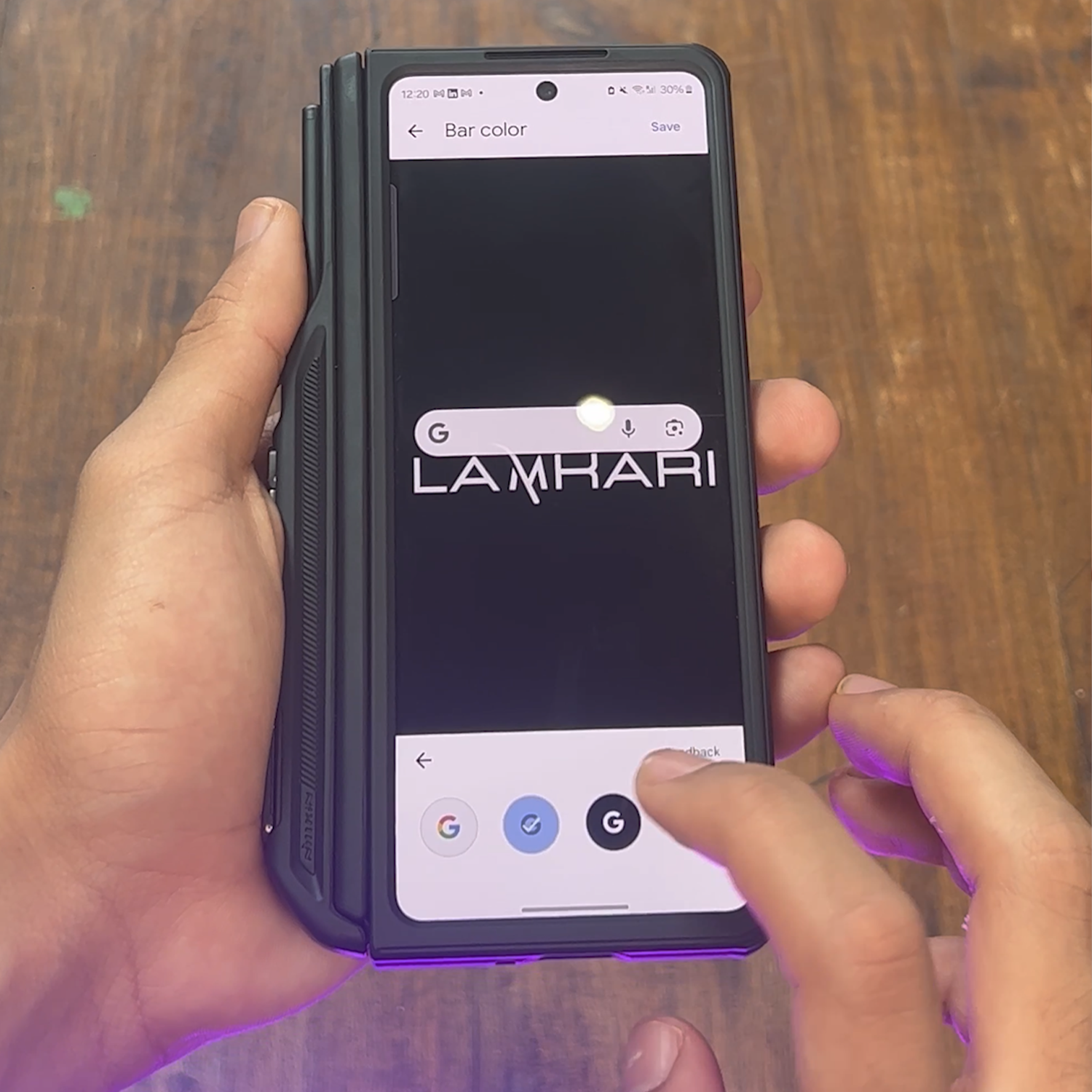

Leave a comment
This site is protected by hCaptcha and the hCaptcha Privacy Policy and Terms of Service apply.